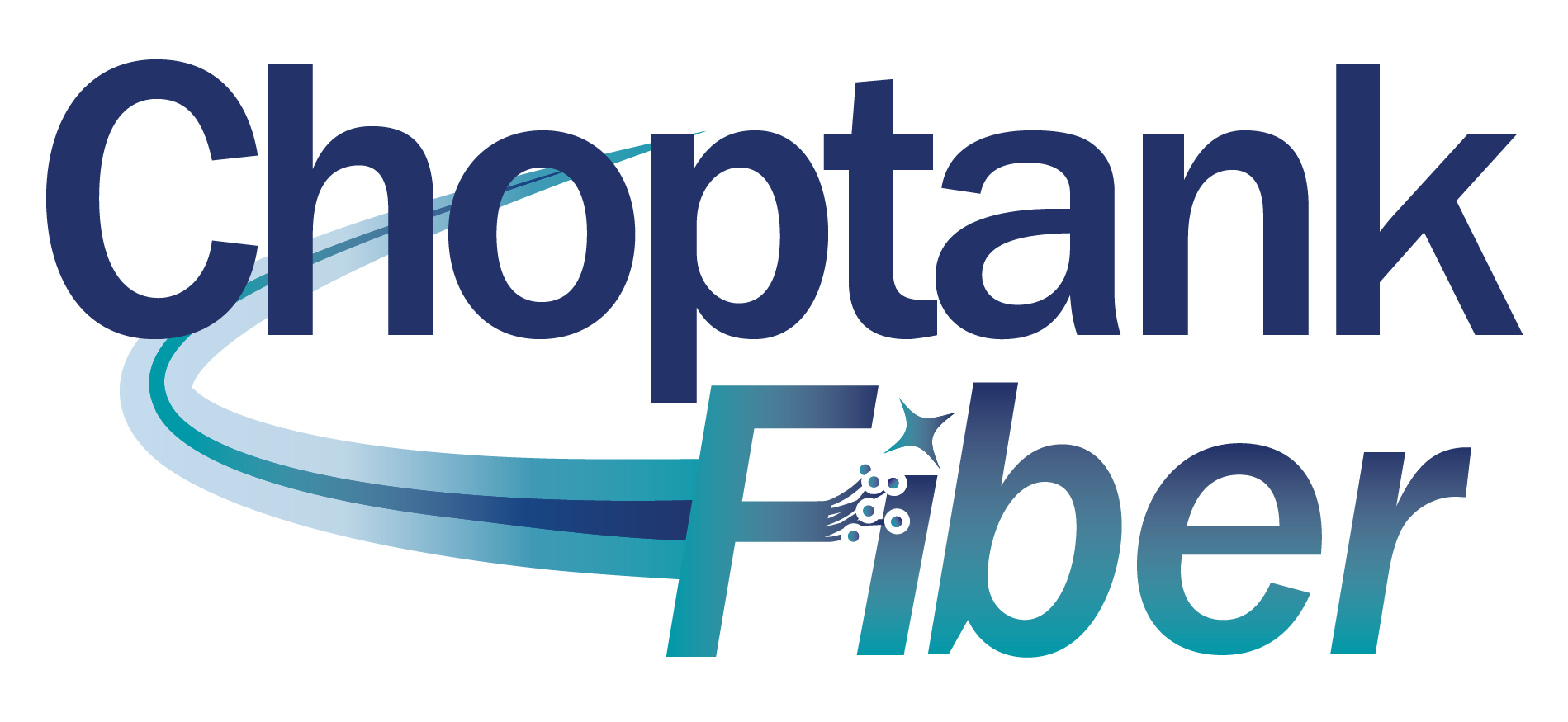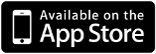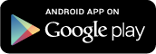CommandIQ® App
Choptank Fiber comes fully equipped with the complimentary CommandIQ® mobile app.
Using it makes your connected experience easier. Learn how to download and use it below.
Step One: Download The CommandIQ® App
Click on the links below to download and install our app.
Alternatively, you can search the Apple App Store or Google Play Store for: ‘CommandIQ®’, then download it and install it on your mobile device.
The Power To Command At Your Fingertips
See Who’s On Your Network
Don’t let the neighbors poach your Wi-Fi. View all connected devices on your network and get notified when someone connects.
Get Web Threat Alerts In Real Time
With our ProtectIQ network security, you’ll be notified in the app when threats are blocked and can take action.
Hit The Pause Button
Sometimes we all need a well-placed timeout. You can pause the internet on anyone’s device or during a specific time.
Prioritize What Matters Most
Choose which devices and activities get the most of your bandwidth in ExperienceIQ.
Run A Bandwidth Test
Internet running slow? Run a test – the higher the better. Call us for ways to improve your experience with more speed.
Download Equipment Set-up Instructions HERE.

How To Set Up Parental Controls
• Tap the “+” icon from the main menu.
• Select “People” to create a new profile.
• Add a name and photo if desired.
• Select the devices which belong to this profile.
• Select “Done”.
• From the home screen, select “People” and select the desired profile.
• Swipe the Internet Access toggle off to pause all devices connected to the profile. Toggle on to bring devices back online.
• Set time limit schedules to turn Internet access off for all assigned devices during specific times and days.
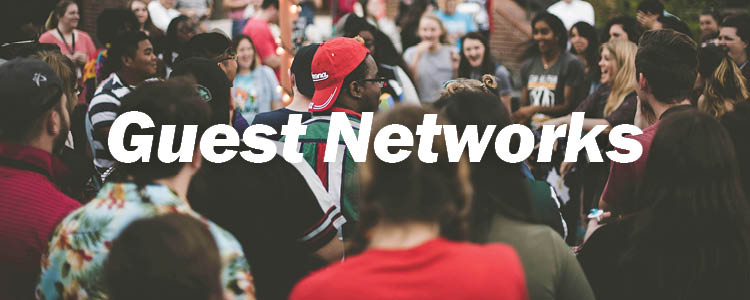
How To Set Up Guest Networks
• Tap the “+” icon from the main menu.
• Select Networks.
• Select “Guest” in the dropdown menu.
• Give your Guest Network a name (SSID) which will be visible to guests.
• Select security type, if desired.
• Choose a password.
• Select isolation if you do not want the user to be able to access your other wireless networks.
• Set the duration to endless or create a custom duration.